Navigator, Loupe and Fullscreen view · Aspect Preview 32
Loupe, navigator and quick zoom
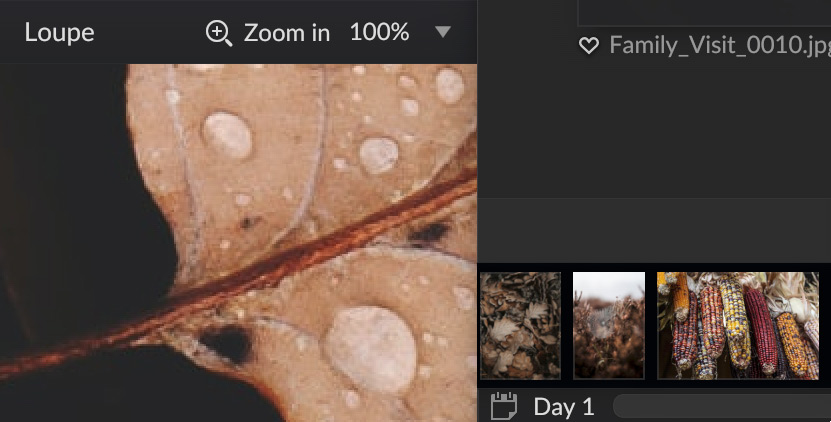
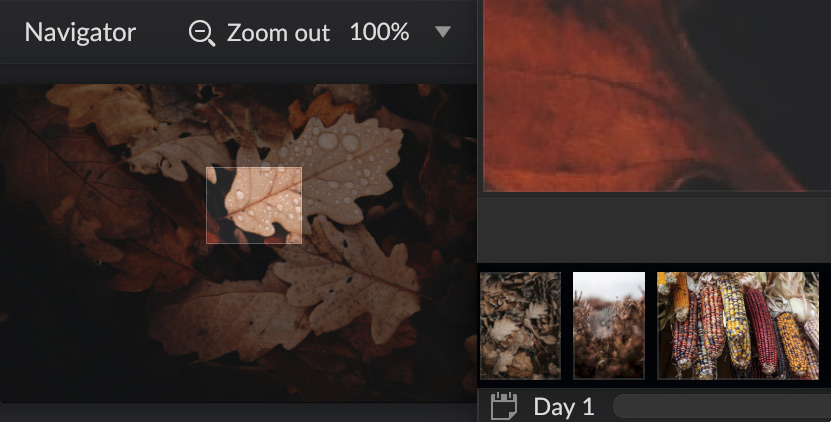
When viewing images in details view, the bottom of the left bar will now show a new loupe view that always shows a 100% view of the image below the mouse cursor. This allows to quickly inspect image details, without having to zoom in and out.
The zoom switch has also been moved to the loupe area, with the addition of a zoom factor chooser that enables switching to a particular zoom factor, as opposed to using the “zoom in”/“zoom out” menu entries or shortcuts. As soon as you zoom in, the loupe will change into a navigator that shows the whole image, as well as the area that is currently visible in the main view. This area can be dragged as a faster way of panning to a certain part of the image.
As a third efficiency feature, we are also introducing a new quick zoom mode that gets activated by pressing and holding the middle mouse button. In this mode, moving the mouse will quickly pan to different parts of the zoomed image. Releasing the mouse button will then immediately zoom out, enabling the inspection of an image with just a single mouse click.
Fullscreen view
While the existing details view enables looking at photos at a relatively large size, sometimes it may be important to use the whole screen and to get rid of any distracting user interface elements to really make a good judgement. To achieve this, there is now a “full screen” button in the bottom tool bar. In full screen mode, it is possible to manually go through the images using the arrow keys, or using the on-screen controls that show up only when the mouse gets moved. Apart from that, only the image itself is shown on a black background.
In addition to just viewing the image, the full screen view also provides an auto-advance timer that can be set using the on-screen controls. This allows to set up simple slide shows that can be left running without interaction.
Large JPEGs and others
A notable improvement has been made for displaying large JPEG images. The display size is no longer limited to 16384 pixels, but is now loaded a lot more efficiently than before as individual tiles. Inspecting details gigapixel images should work as expected now.
Note that other image formats, most notably TIFF, may still not work optimally in this scenario.
As usual, there are a number of additional bug fixes and improvements. See the change log for the details and downloads: Version 1.0.0-preview.32
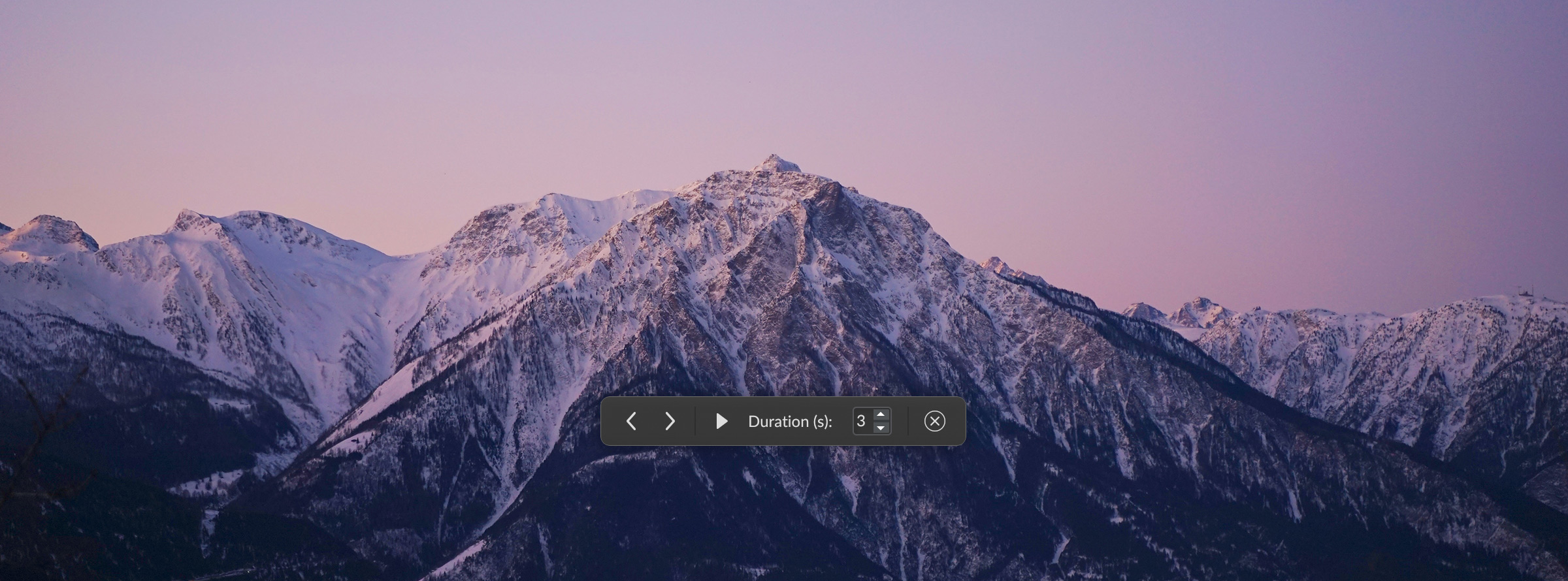
Comments for the post are currently disabled.
0 comments