Server Version Preview and various Improvements · Aspect Preview 41
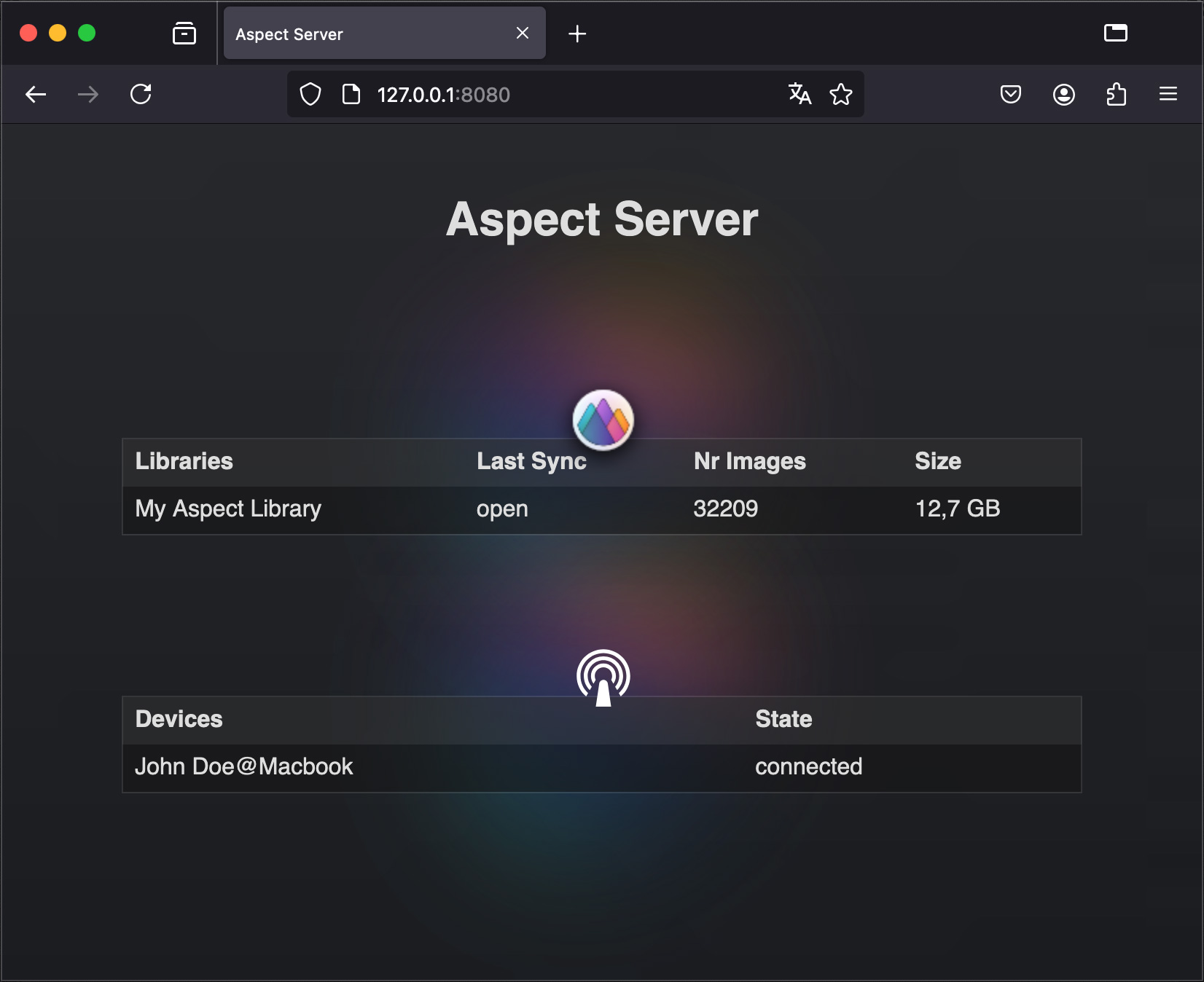
The server version comes in four versions: Windows x64, macOS x64/ARM64 universal, Linux x64 and Linux ARM64. Installation and service setup is a manual process at this point. The binary and the associated "public" folder need to be copied to the desired place, or, alternatively, the path to the "public" folder can be passed as a command line argument to the server process (run ./aspect-web --help to see the available options).
In order to have the server version run at startup, you will probably want to set up a system service at this point (e.g. a simple systemd service on Linux, something like NSSM on Windows, or a launchd entry on macOS). Otherwise, you can simply run the "aspect-web" executable from the command line.
Any libraries will be stored within the user's data folder:
- Linux:
~/.local/lib/aspect-web/libraries - Windows:
AppData\Roaming\Bildhuus\Aspect Web\libraries - macOS:
~/Library/Aspect Web/libraries
If you want to store them on a different volume, you can replace the "libraries" folder with a symlink to the desired location.
Once started, the web interface will be reachable at http://127.0.0.1:8080/. You may want to set up a separate web server, such as Nginx, with a reverse proxy configuration to make the web interface available from other machines. This can also be used to add encryption (HTTPS) and authentication (e.g. HTTP Basic Auth).
At this point, everything should be set up and running and you can set up a library on the server. The way this is done is the same as for the desktop version of Aspect:
- In your desktop version, load the library that you want to store on the server
- Choose "Library → Add new device…" from the menu bar
- Click "Another device running Aspect"
- Locate your server in the device list and, if not already done, connect with it using the "connect" button
- Select the server entry and click "Send invitation"
- Open the web interface on the server and accept the invitation
- The library contents will now be cloned on the server and will be kept in sync with the desktop version from now on
Although the server version shares the same code base with the desktop version, when trying it out, please still consider it as experimental and make extra sure to have a backup of your library.
Download links
Experimental zip archives containing the server binary and the required runtime resources:
User Interface Improvements
The desktop version has received a few user interface additions. Among others these are some notable changes:
- In the details and full screen views it is now possible to flip through images using the mouse wheel
- The vertical position of event key images can now be adjusted in the header
- Performance has been improved in multiple areas
- Workspace mode is now available in the folder browser, showing only media files
- The loupe panel can now be closed
- The state of the distraction-free mode is remembered across app starts
Apart from that, the main focus is still on stability and this release includes a number of crash fixes over preview 40. In addition to the desktop application, the iOS app has also received some important fixes for issues that have previously made it impossible for some testers to use it on their phone. As always, the full list of changes can be found in the change log.
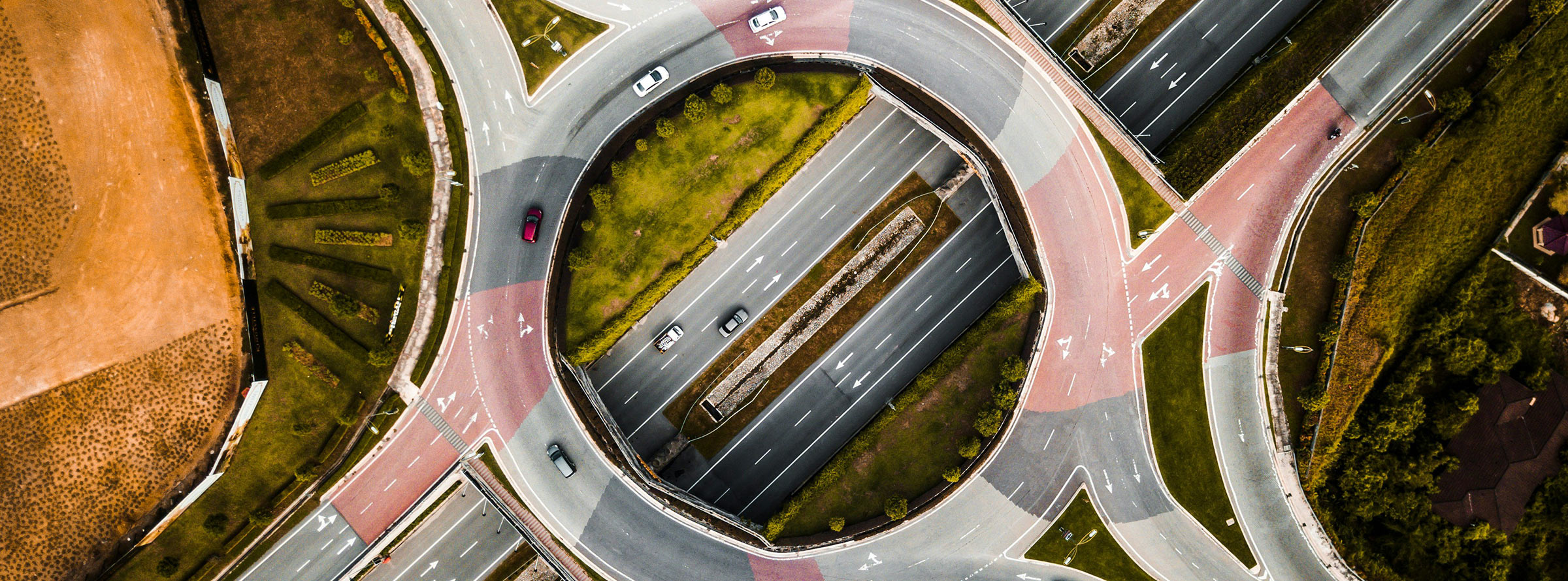
Comments for the post are currently disabled.
0 comments