Photo Library Synchronization ∙ Aspect Preview 17
The synchronization functionality, along with other device management, such as automatic imports, is found in the new device pane at the right side of the application window. To clone the library to an additional disk, simply click the ⊕ button at the top and a dialog that lets you choose the target location will appear.
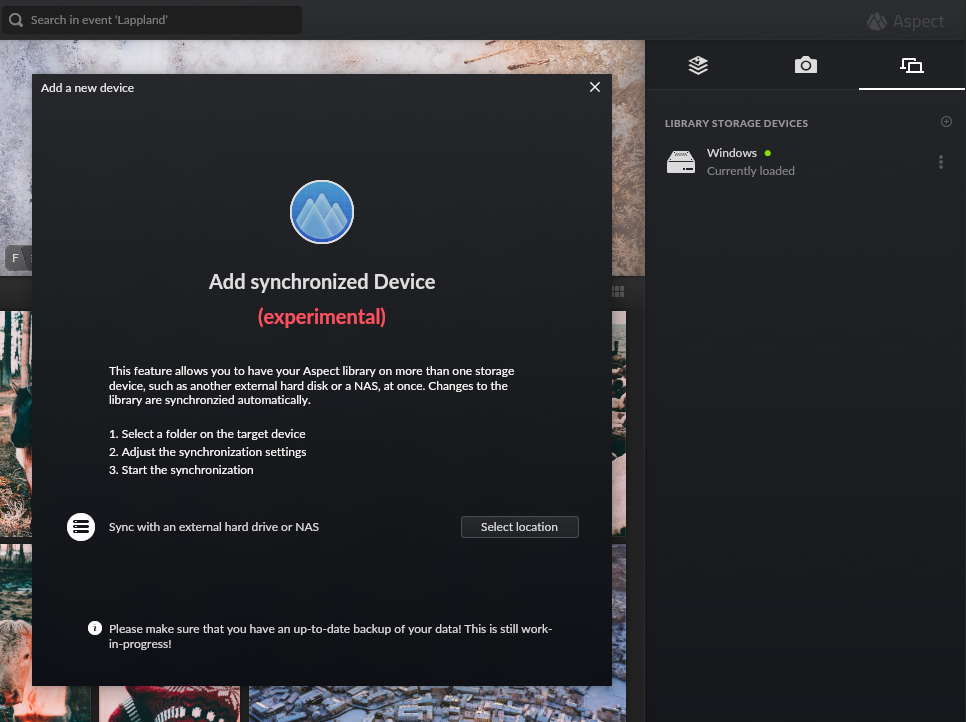
After you select the target location, you will be able to choose from a number of synchronization modes that determine which images will be available on the new library instance by default:
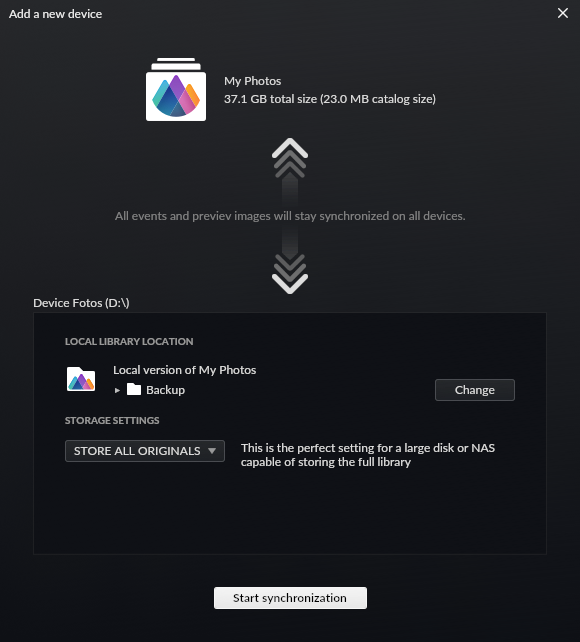
- Store all originals: Clones the complete library
- Limit total size: Clones only the newest events and individual photo folders up to a certain limit of used disk space. All remaining files will only be available as cached thumbnails.
- Limit maximum age: Similar to limit total size, this clones only events and individual photo folders up to a certain age
- Restrict to date range: Clones events and individual photo folders that are in a particular date range. This mode is useful for splitting up the library into multiple disks.
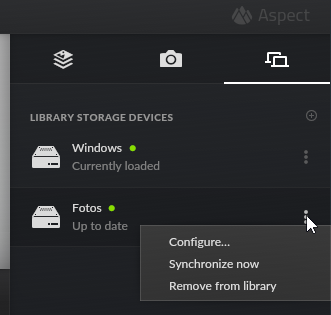
Once you hit “Start synchronization”, the matching files and the library catalog will be transferred to the new device. After the process is finished, the device will appear in the device pane. With this release you still have to trigger synchronizations between devices manually. Click on the three dots near your device and select “Synchronize now”. Future versions will do this automatically.
You can find the full list of changes in our community forum: Version 1.0.0-preview.17
If you haven't already, simply register for the public beta or support us by buying an early-access license.
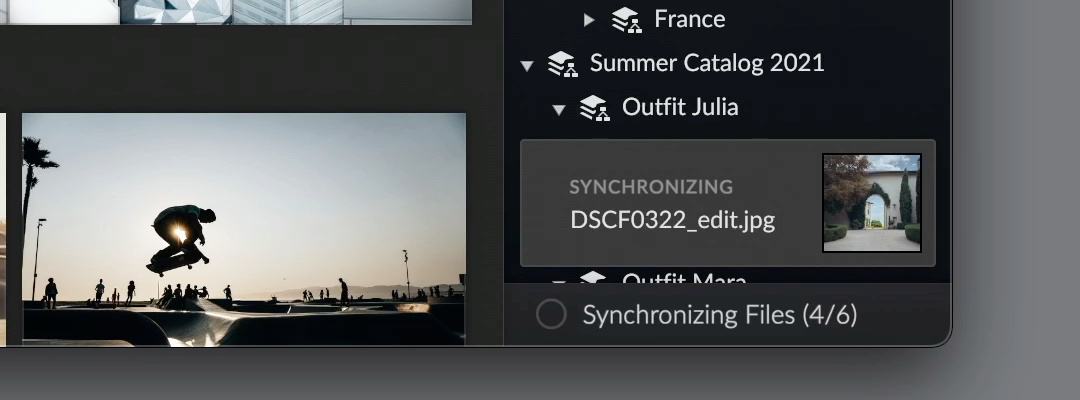
Comments for the post are currently disabled.
0 comments