File Browser
Thumbnails
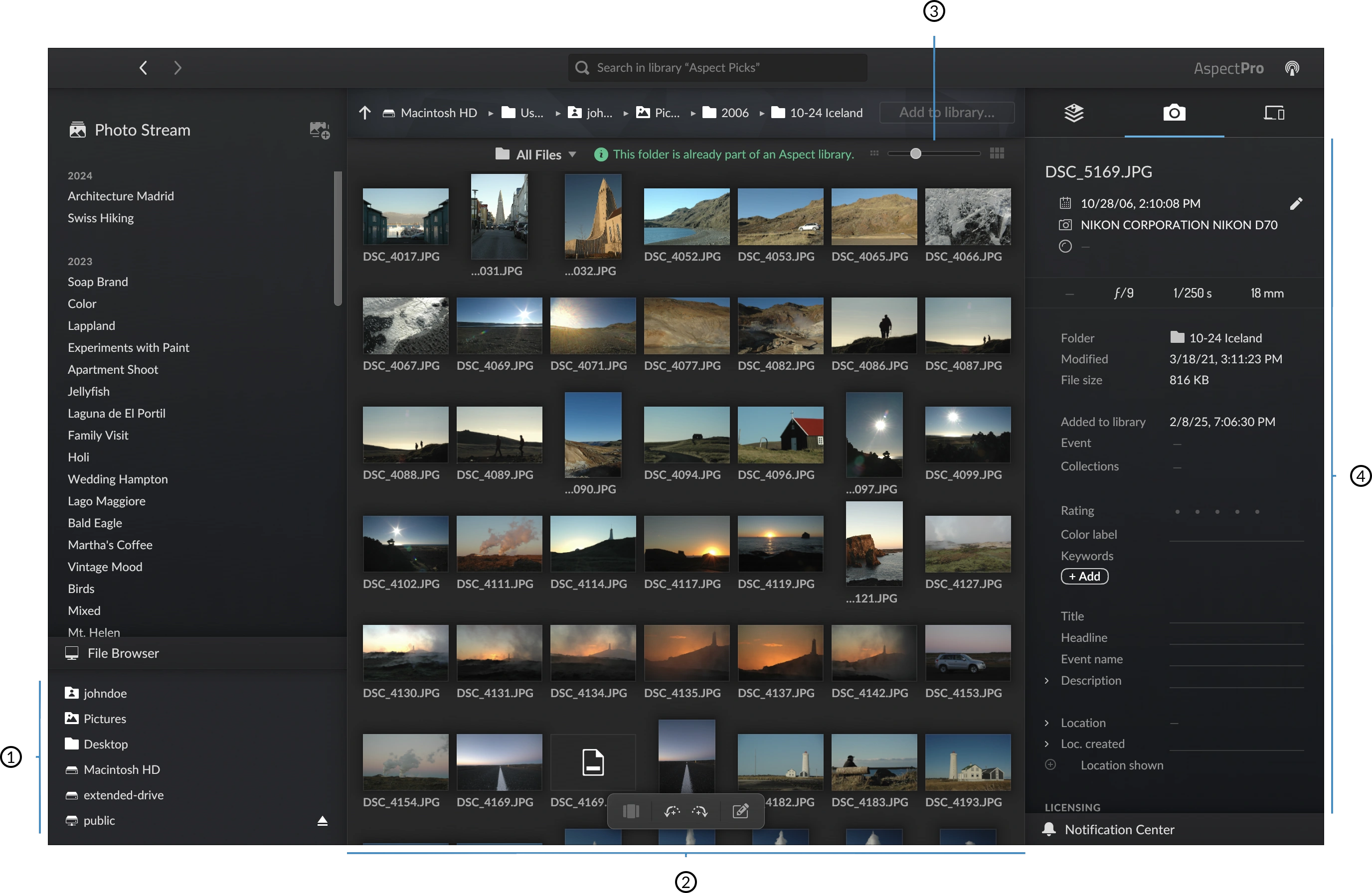
- Storage devices
- Thumbnails
- Size slider
- Metadata
Aspect comes with a built-in file browser ➊ that allows you to browse through your file system. This can be a folders on your hard disk, your NAS, an SD card, or a USB Stick. If you set Aspect to be your default image viewer, double clicking an image in macOS Finder or Windows Explorer will also automatically bring up the file browser.
The file browser provides a great way to quickly inspect a set of images without adding them to your photo library. When an image has been selected, you can use the Metadata ➍ sidebar on the right to inspect the photo's data. The size slider ➌ allows you to quickly adjust the size of the thumbnails. With small thumbnails you can quickly gather an overview while bigger thumbnails allow you to better judge image contents.
Details view
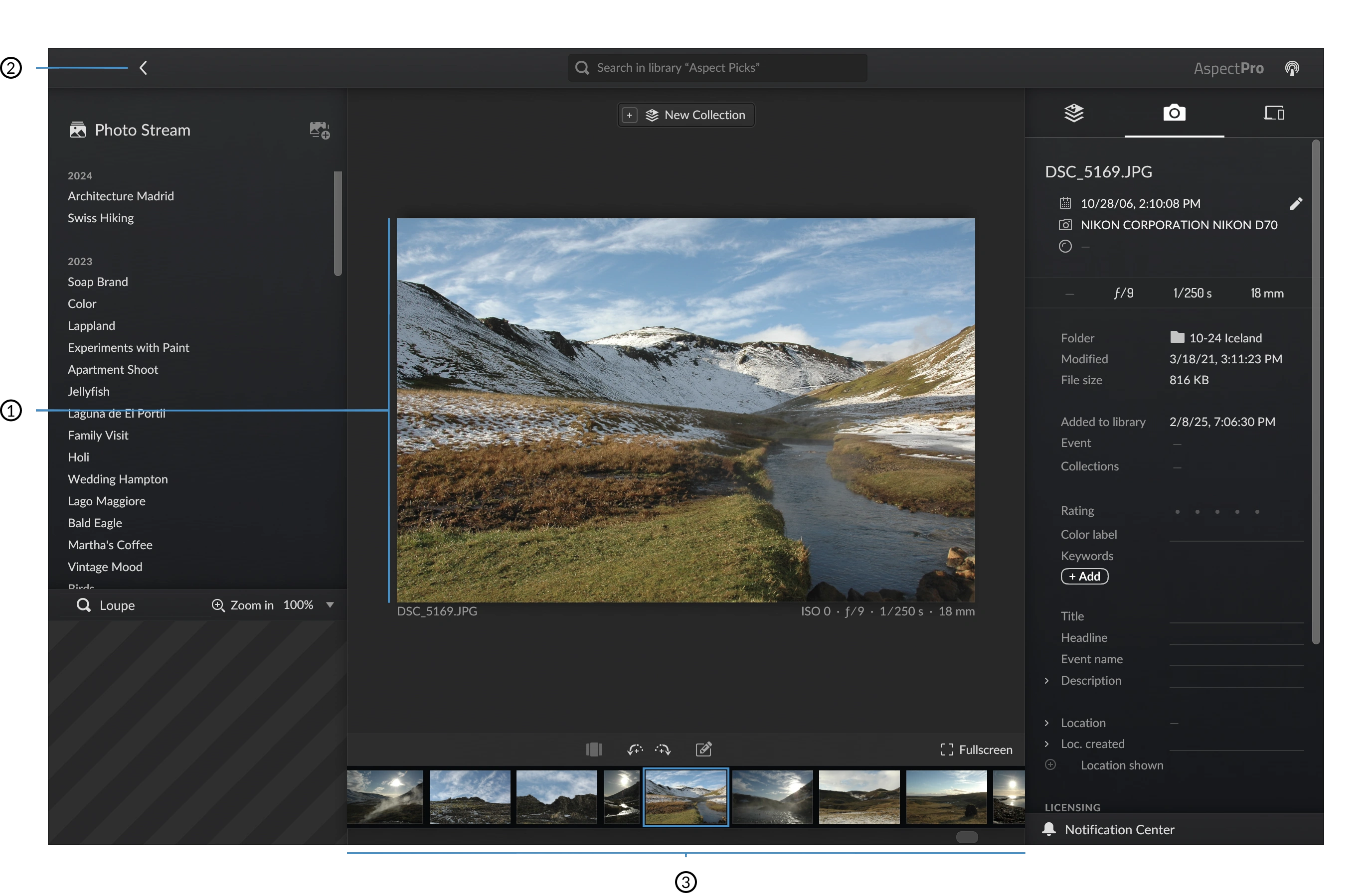
- Main image
- Filmstrip
- Zoom Button
- Back Button
Double clicking an image will switch to details view. The selected photo will get enlarged ➊ and a filmstrip ➋ appears showing all other images in the current location. The zoom button ➌ allows you to inspect every detail of your image. Clicking it again will zoom back into fit-to-screen mode. To exit the details view simply double click on the main image again or hit back ➍ button return to thumbnail view again.