Create a new Library
During the first start of the application you will automatically be asked whether to create a new library. In case you want to create more than one library, or this dialog doesn't come up, you can also manually open the library creation dialog by choosing „File“ → „Create new library“ from the menu bar.
When the library creation dialog comes up, it offers you the possibility to select a folder that contains your existing photos. This folder will be continuously scanned by Aspect and any files found will be integrated into the library, without moving them or copying them from their original location.
This concept is called “scanned folders” and allows you to gradually organize your photos with Aspect, without having to invest a lot of time up-front.
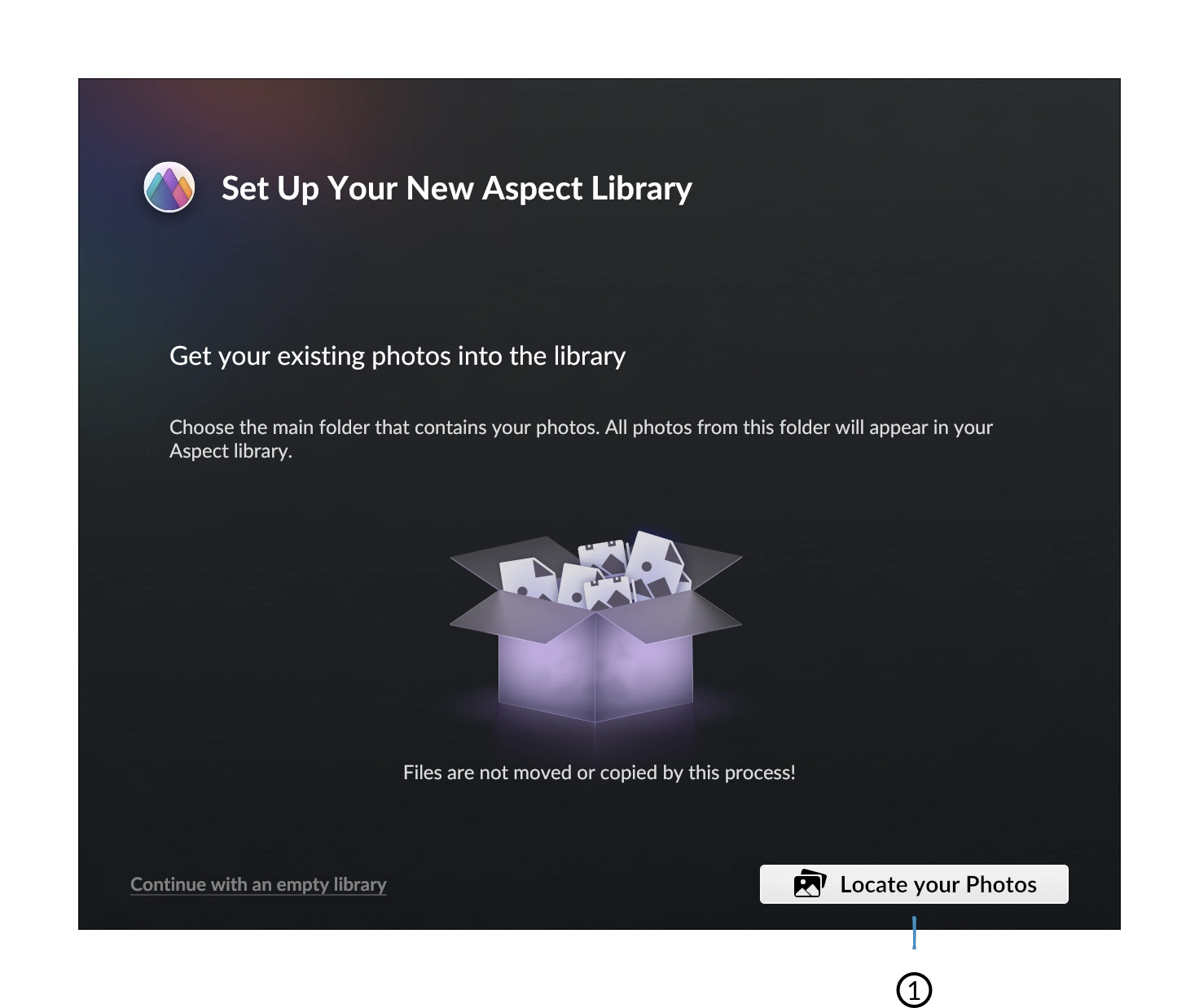
- Choose the location of your existing photos
The next page allows you to assign a unique name to the library, as well as the location where the library gets stored. The name of the library is later used to identify it both, locally and across the network.
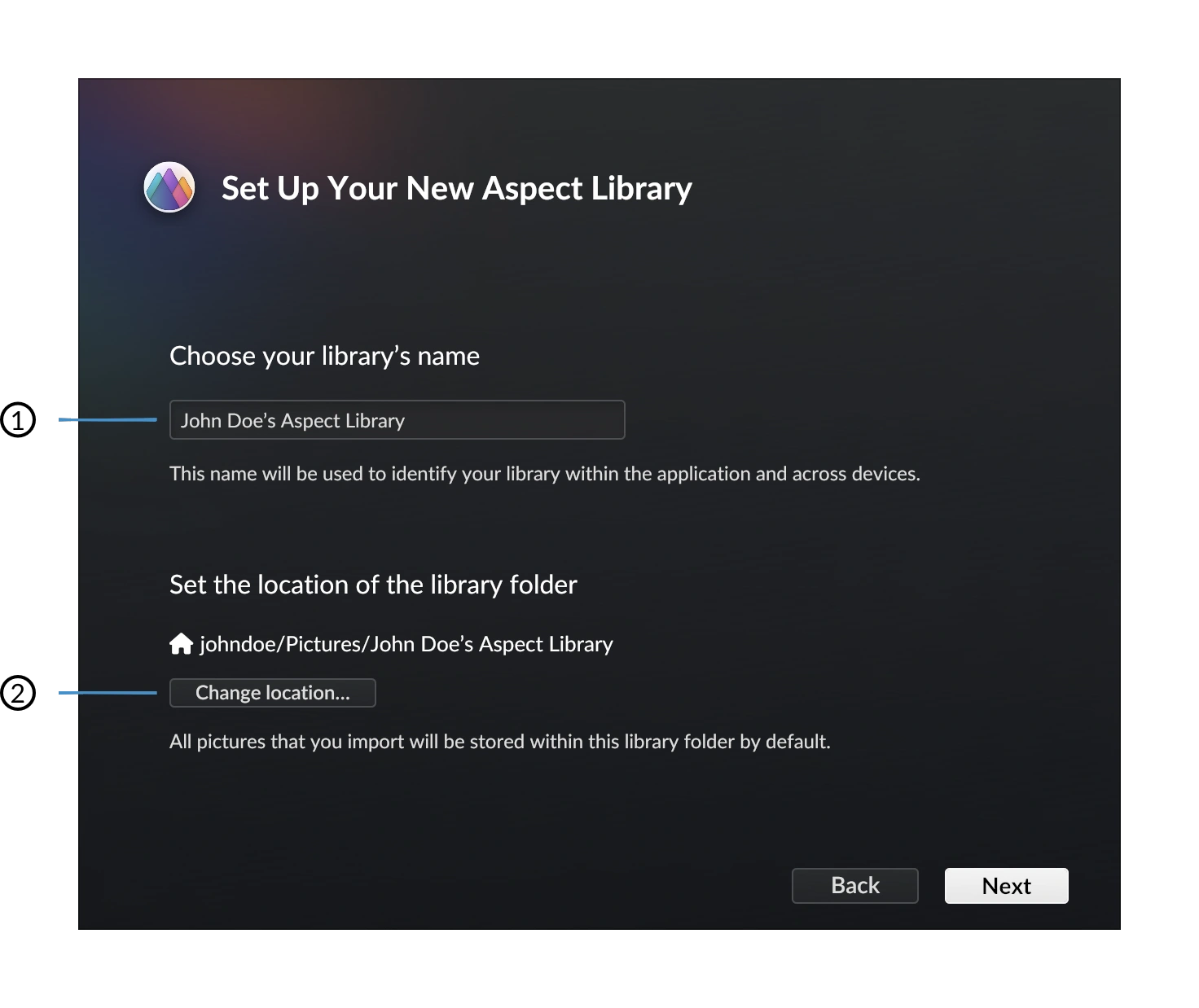
- Name of the library
- Change storage location of the library
Note that the location of the library must be on the same disk/volume as the scanned folder that was specified in the first step (if any).
The final step of the library creation process defines where events and loose photos are stored within the library folder. You can choose one of the predefined patterns, or define your own by using the available placeholder names. The left side shows an example of how your library folder structure would look like.
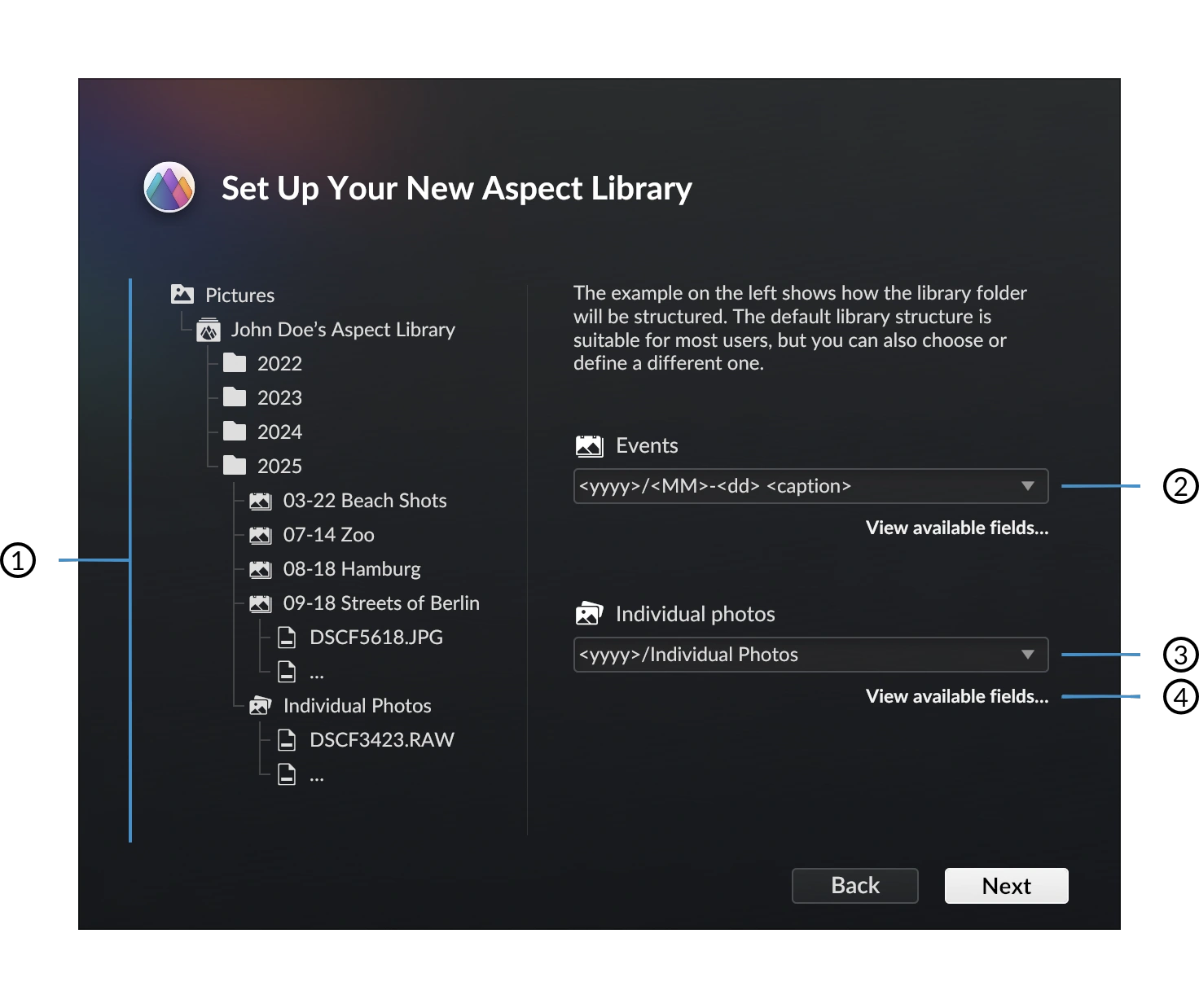
- Example of a library folder structure for the given patterns
- Event storage pattern customization
- Individual photo storage pattern customization
- Click to see available placeholder names
To start creating the library, click the “Create library” button. If you have chosen a scanned folder in the first step, this will perform the initial scan of the folder and read all metadata, as well as computing hash sums of all files. In this case, the process may take several hours, depending on the amount of photos and the speed of the disk.